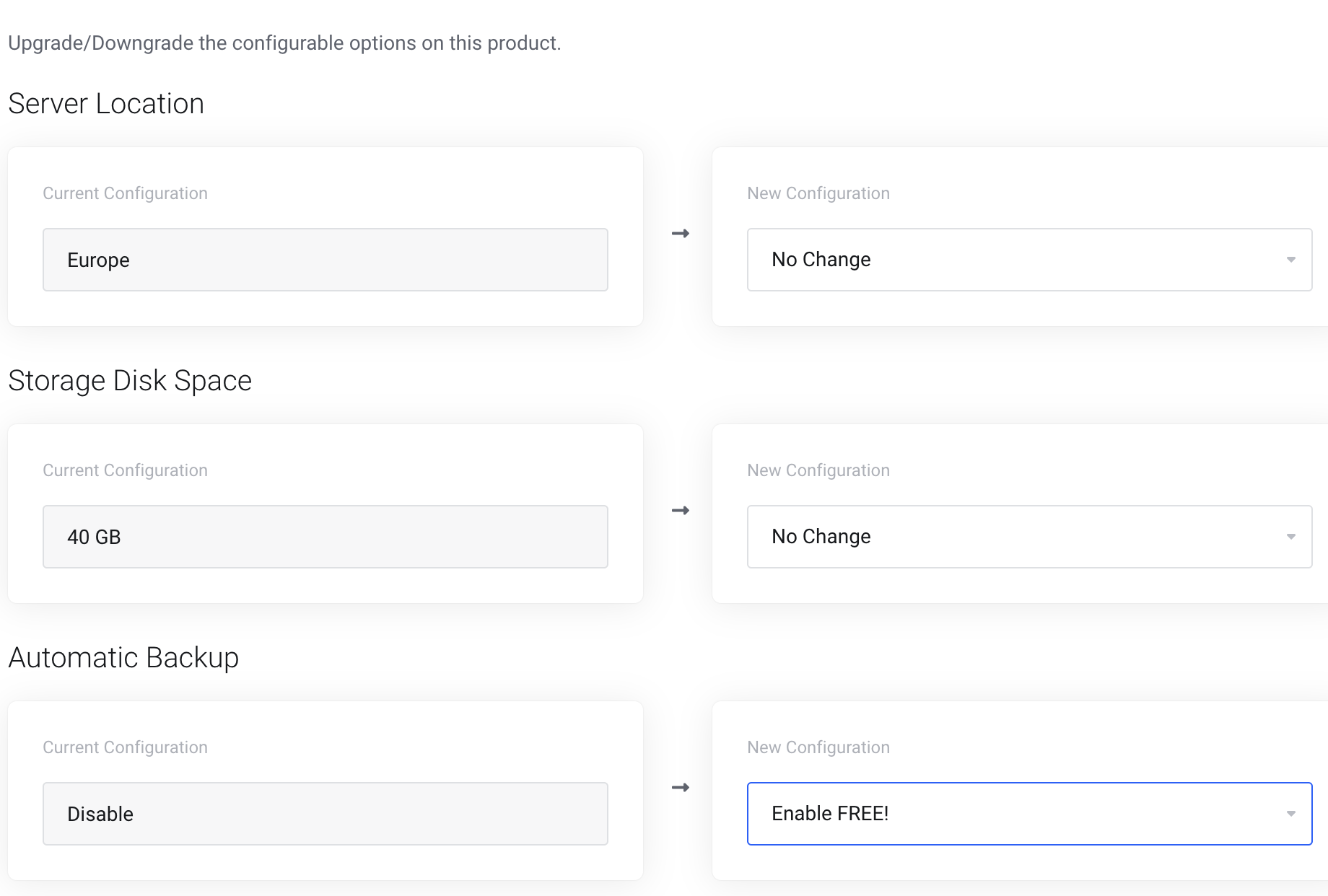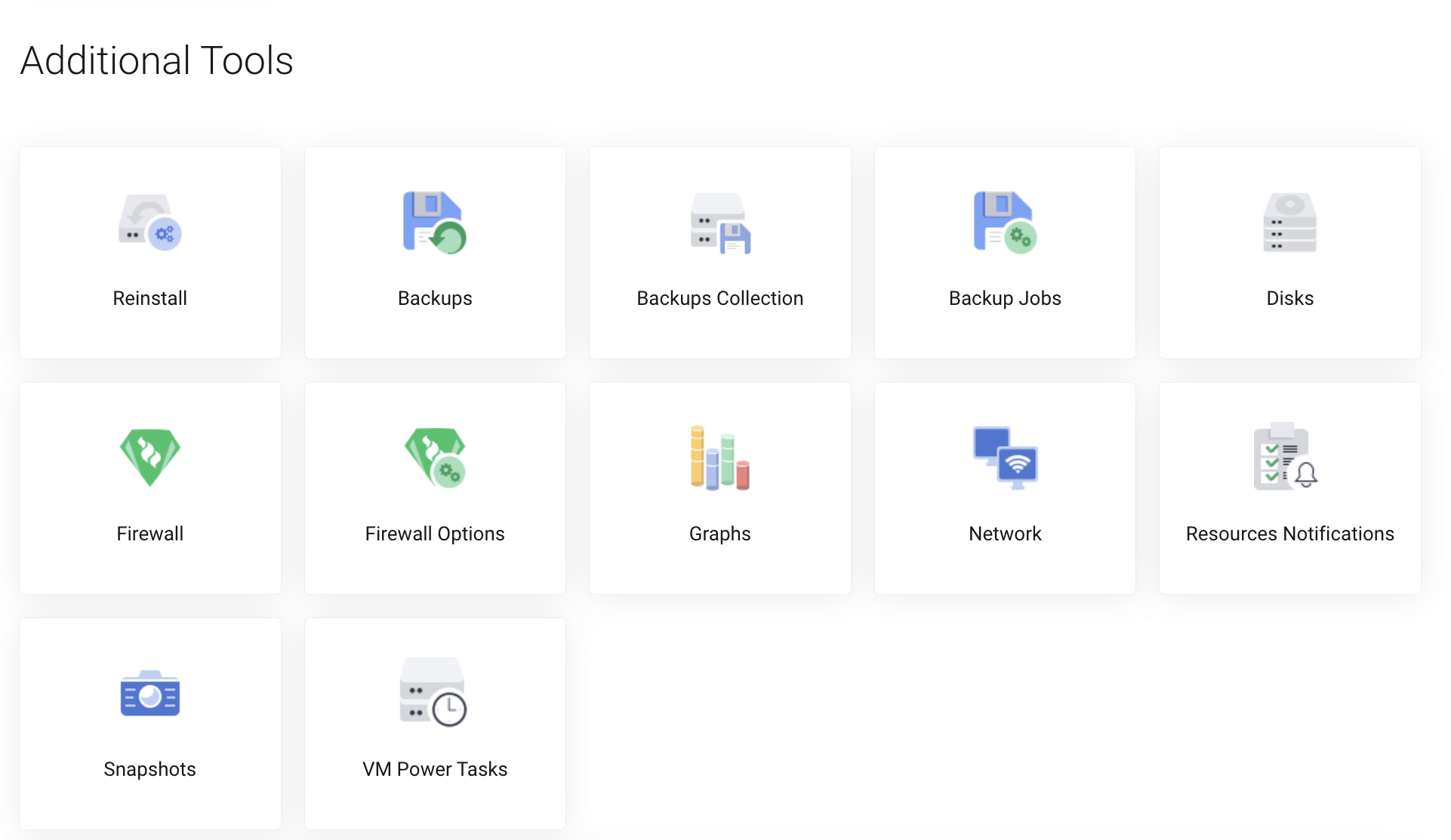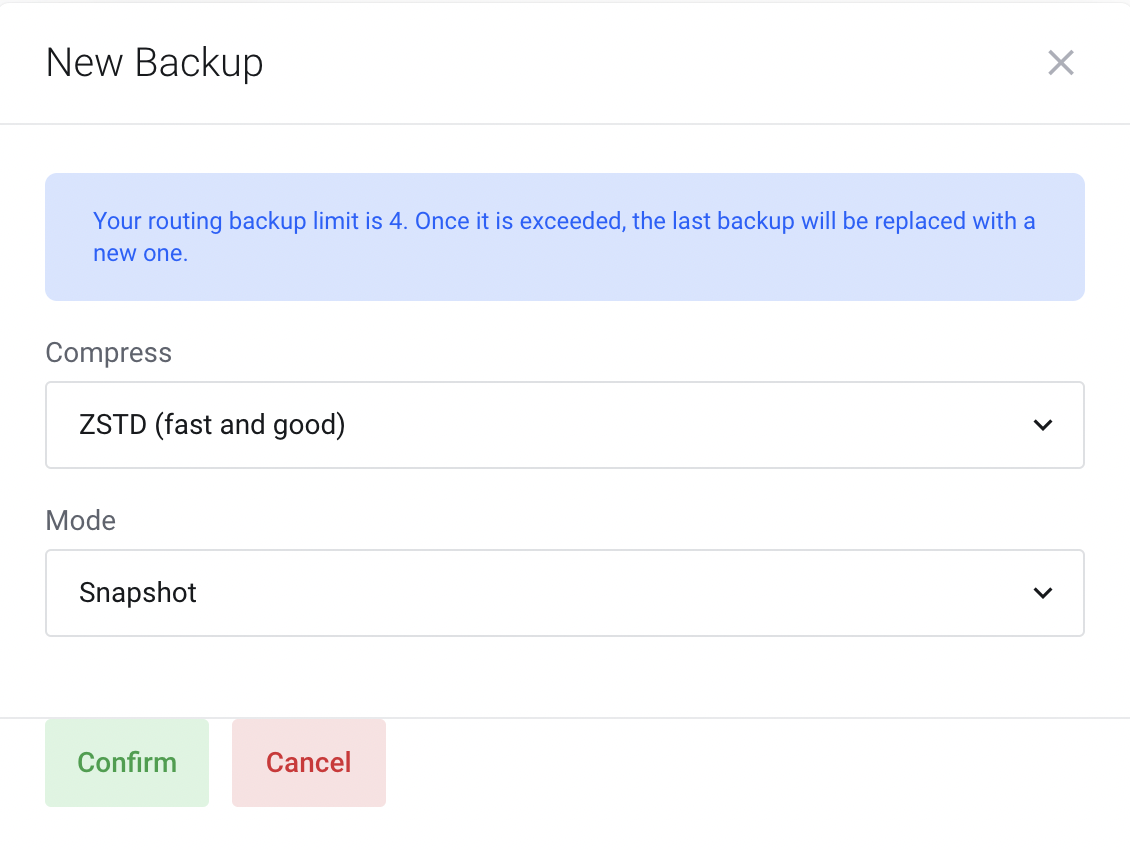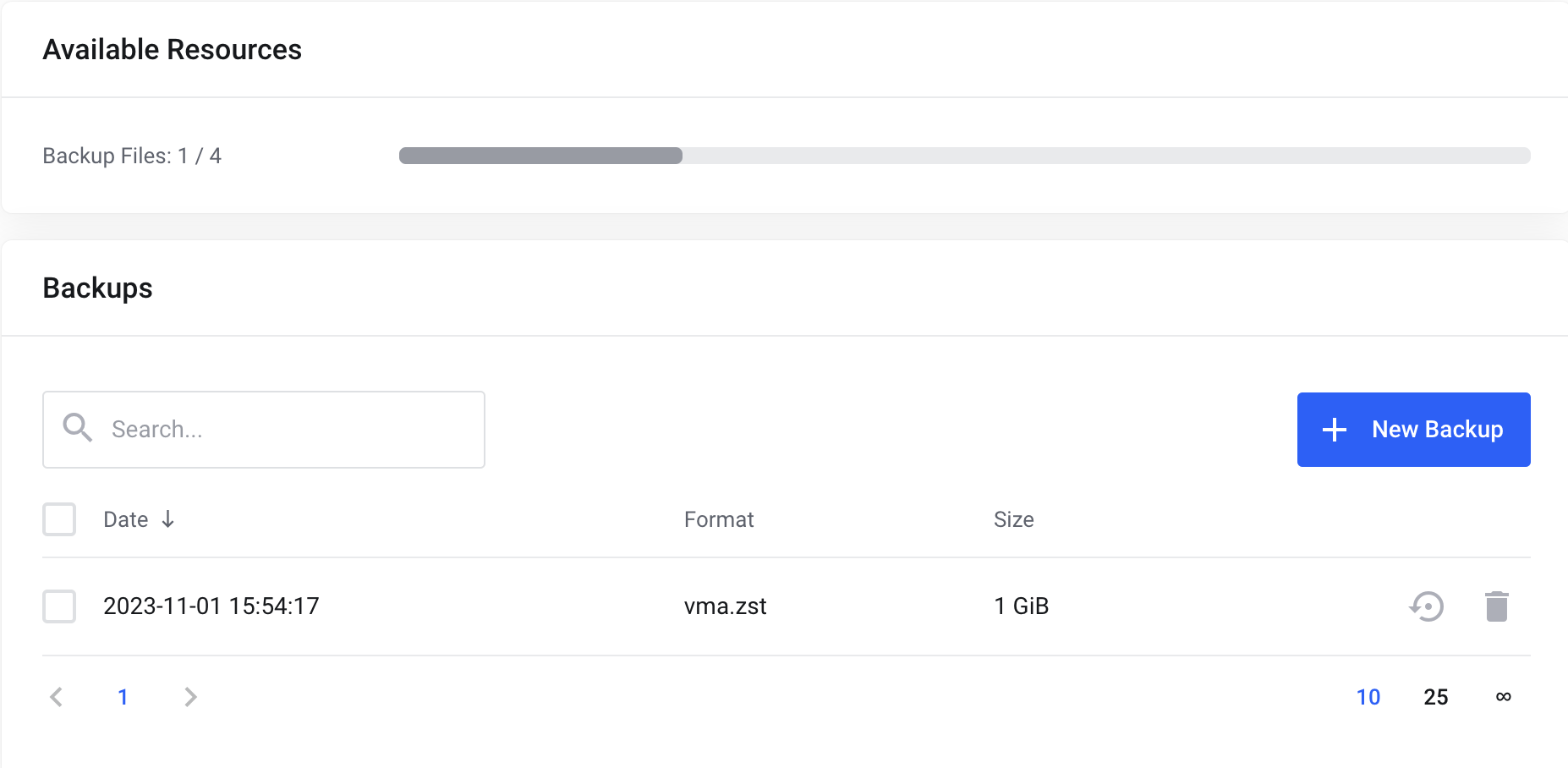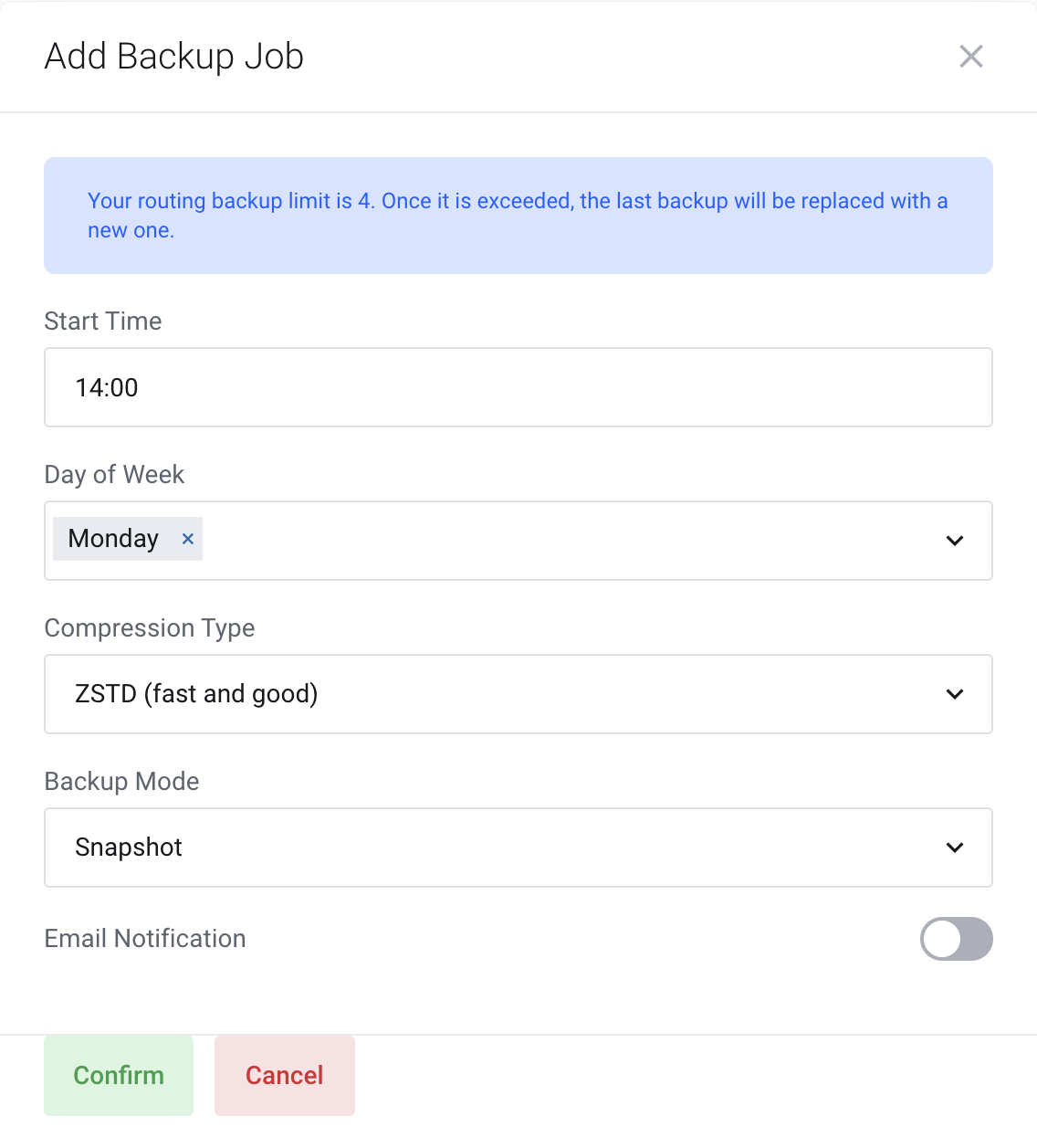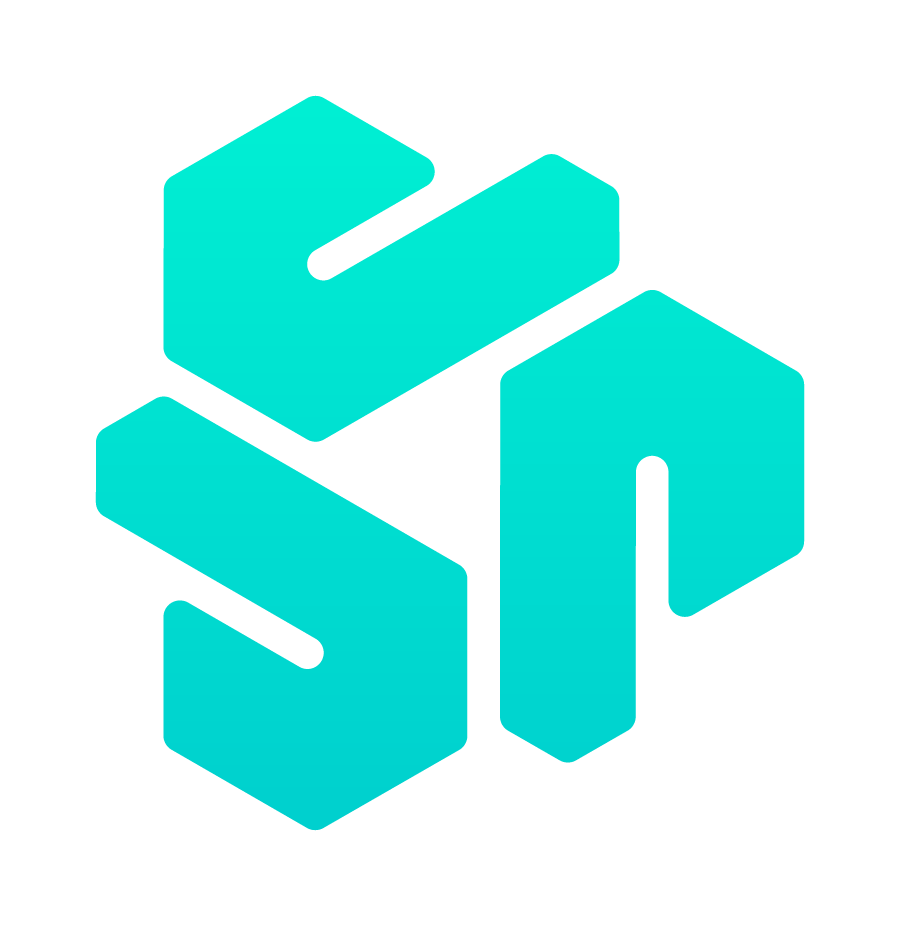How to backup a VPS?
Backing up your VPS is important. You can just ask anyone who has experienced data loss. Whether through an accident or failure. Here at PetroSky. We strongly recommend all customers to take a backup of their own servers at least once a week!
If you don't already have a server. You can start off by ordering a VPS here
Available Compression Methods:
LZO (Lempel-Ziv-Oberhumer)
GZIP
ZSTD (Zstandard)
We highly recommend Zstandard Compression Method because is it really fast and secure.
Available Modes for Backups.
- Suspend Mode: This mode uses rsync to copy the container data to a temporary location (see option --tmpdir). Then the container is suspended and a second rsync copies changed files. After that, the container is started (resumed) again. This results in minimal downtime, but needs additional space to hold the container copy.
- Snapshot Mode: This mode uses the snapshotting facilities of the underlying storage. First, the container will be suspended to ensure data consistency. A temporary snapshot of the container’s volumes will be made and the snapshot content will be archived in a tar file. Finally, the temporary snapshot is deleted again.
- Stop Mode: Stop the container for the duration of the backup. This potentially results in a very long downtime
How to make a backup?