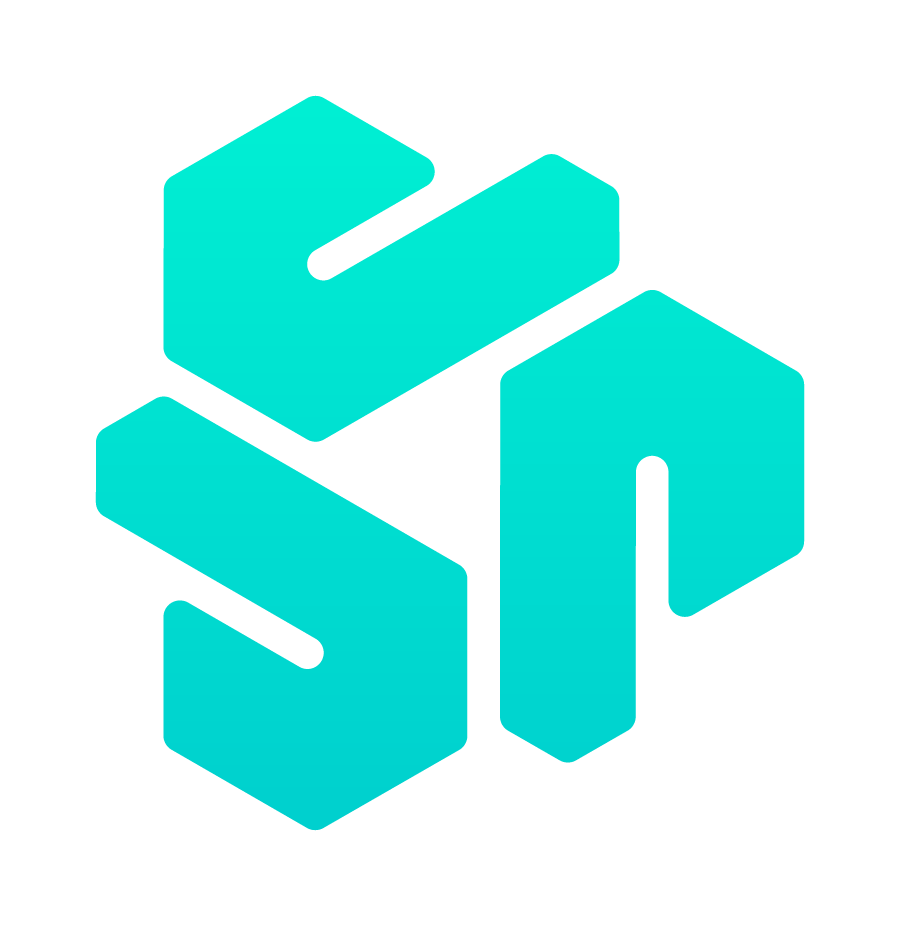Disabling Windows Firewall using noVNC.
As we all know. noVNC might prevent us from connecting to our own Windows Servers at some point. If this is the case. Make sure to follow the following steps to disable the firewall via noVNC.
If you don't already have a server. You can start off by ordering a Windows VPS
Step 1:
Login to your PetroSky Client Area and select the VPS you would like to disable it's firewall.
Step 2:
Fetch for Additional Tools and hit 'noVNC' Button!

Step 3:
A new windows will pop up! Click on the 'A' button in noVNC window
Be careful!
Press the A button first. Then hit the 'CTRL' and 'ALT' buttons. When done. Press 'Delete' on your keyboard so that you can escape the first screen. Then you will be prompted to enter your Administrator Password (Make sure to check the Keyboard layout)


Step 4:
When logged in via noVNC. Go to Control Panel => System and Security => Firewall


Step 5:
Change the preferences to 'OFF' then hit OK!

Finally we are done! The firewall should be disabled now!